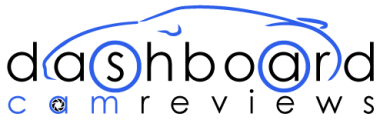How To Watch Yor Dashcam Footage- A Basic Guide
Contents
If you are someone who drives your car to and from work, to the supermarket or anywhere else on a regular basis, your car will need two things to keep your mind at ease; insurance and a dashcam.
Once only seen on police cars, dashcams are becoming an essential piece of tech for your car and are now becoming a make or break item for car insurance claims. Depending on the make and quality of recording you are going for, you can purchase a good quality dash cam for under £50.
What Is a Dashcam?
A dashcam (or dash camera), is a small camera that you attach to your vehicle, typically on the inside windshield or on the dashboard facing forward. You can also get rear facing ones, but by far, the most commonly purchased one is a front facing camera.

They are used to record what is happening in front of your vehicle when it is in motion and, for obvious reasons they are often used as evidence in car insurance claims when trying to identify who was at fault during an incident such as a crash or minor collision.
Unlike many cameras in use today, dashcams are designed to ‘keep up’ with the speed of the car, filming in real time without cutting out. They are also adapted to function in low light settings, such as tunnels and night; many are equipped with various features that will allow for the best recording in all weather conditions. Also, a typical dashcam comes with a wide-angle lens, so they can record the entire road, rather than what is just in you direct line of sight. There is in fact a new type of dashcam on the market with 360-degree filming range.
How It Works
Dashcams work by recording automatically, when your car is running. No need to flip a switch either; the camera hooks up to your cars power supply, traditionally through the cigarette lighter or other power outlet on the dashboard, so as soon as you start your engine, it turns on.

Many dashcams can hold over 12 hours of footage and when the memory is full, they automatically begin to record over the old footage.
Remember, there is a fair chance that you won’t need to keep footage of your day to day commute to work but in the event that you have an accident, it is always great to have backup.
How to View Your Dashcam Footage
So, let us suppose you have had a minor collision, or you have caught something interesting on your rounds in the car. How do you view what was captured?
This is also recommended by many car insurance agencies even if there has not been an incident, simply to check that you dashcam is running correctly and that there are no problems downloading footage.

These steps apply to almost every dashcam camera available on the market as the basic models/designs are essentially the same. The procedure is aimed at individuals who possess a Windows computer, but the steps should be similar on a Mac or any other computer brand.
Step 1- Remove the Memory Card
Depending on which dashcam you own, the basics of this step will vary. Just ensure your car is parked and your dashcam is turned off before you attempt to remove the memory card.
Step 2- Insert Your Memory Card into An Adapter
This step only really applies to more compact models of dashcams that feature micro SD cards. Insert your micro SD card into a suitable adapter. Some memory card readers can accept the micro SD card directly, so you may not need an adapter.
Step 3 – Insert Your Adapter/Memory Card into A Card Reader
To download or view your dashcam footage on a PC, you need to use a memory card reader. Some computers have a memory card build in but if your computer does not have a memory card reader, you will need to purchase a USB memory card reader. These are very cheap to buy (typically under £5) and are generally worth investing in.
Step 4- Viewing the Footage Files on Your PC
Once your memory card has been connected to your computer, after a few moments, an ‘AutoPlay’ window should pop up. Select the option to ‘Open folder to view files.’
A second window should appear, showing you the contents of your memory card. Typically, this will appear as an oddly named file like ‘DCIM.’
In the event your dashcam came with video player software, you may only see the icon that allows you to play the video playing software; double click this icon to view or copy your videos. If you have video player software, you may need your instruction manual to copy files across or to save them to a USB.
If your dashcam did not come with any software, when you click the file, you will typically see a list of videos.

Step 5- Transferring Your Footage to Your PC
Once you can physically see a list of videos, simply drag the files across to your desktop to copy them across.
However, we also recommend, moving copies of your dashcam videos to a folder under the ‘Video’ section in your documents for safety and assurance that they will play.
Now that you have moved your chosen files across, simply double click on any individual video to watch the footage caught by your dashcam.
Don’t forget, you can also delete footage, so if you have identified the video you need, you can clear the SD card by just right clicking your video files and selecting ‘delete.’

Remember, having a dashcam provides peace of mind for yourself and is incredibly useful in the event of an accident/ incident. In the event you encounter a dangerous or reckless driver, you will have video footage (not to mention their number plate) to pass on to law enforcement. Also, in the event of a false insurance claim lodged against you, a dashcam is a gamechanger.